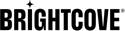Player example
Select a tab in the tabbed navigation to switch between playlists. Select a video within a playlist to start video playback.
See the Pen 18159-tabbed-playlist by Brightcove Learning Services (@bcls1969) on CodePen.
Source code
View the complete solution on GitHub.
Using the CodePen
Here are some tips to effectively use the above CodePen:
- Toggle the actual display of the player by clicking the Result button.
- Click the HTML/CSS/JS buttons to display ONE of the code types.
- Later in this document the logic, flow and styling used in the application will be discussed in the Player/HTML configuration, Application flow and Application styling sections. The best way to follow along with the information in those sections is to:
- Click the EDIT ON CODEPEN button in the CodePen and have the code available in one browser/browser tab.
- In CodePen, adjust what code you want displayed. You can change the width of different code sections within CodePen.
- View the Player/HTML configuration, Application flow and/or Application styling sections in another browser/browser tab. You will now be able to follow the code explanations and at the same time view the code.
Development sequence
Here is the recommended development sequence:
- Use the In-Page embed player implementation to test the functionality of your player, plugin and CSS (if CSS is needed)
- Put the plugin's JavaScript and CSS into separate files for local testing
- Deploy the plugin code and CSS to your server once you have worked out any errors
- Use Studio to add the plugin and CSS to your player
- Replace the In-Page embed player implementation if you determine that the iframe implementation is a better fit (detailed in next section)
For details about these steps, review the Step-by-Step: Plugin Development guide.
iframe or In-Page embed
When developing enhancements for the Brightcove Player you will need to decide if the code is a best fit for the iframe or In-Page embed implementation. The best practice recommendation is to build a plugin for use with an iframe implementation. The advantages of using the iframe player are:
- No collisions with existing JavaScript and/or CSS
- Automatically responsive
- The iframe eases use in social media apps (or whenever the video will need to "travel" into other apps)
Although integrating the In-Page embed player can be more complex, there are times when you will plan your code around that implementation. To generalize, this approach is best when the containing page needs to communicate to the player. Specifically, here are some examples:
- Code in the containing page needs to listen for and act on player events
- The player uses styles from the containing page
- The iframe will cause app logic to fail, like a redirect from the containing page
Even if your final implementation does not use the iframe code, you can still use the In-Page embed code with a plugin for your JavaScript and a separate file for your CSS. This encapsulates your logic so that you can easily use it in multiple players.
API/Plugin resources used
| API Methods |
|---|
| ready() |
| catalog.getPlaylist() |
| catalog.load() |
| playlist.currentItem() |
Player/HTML configuration
This section details any special configuration needed during player creation. In addition, other HTML elements that must be added to the page, beyond the in-page embed player implementation code, are described.
Player configuration
In Video Cloud Studio, navigate to the Players module and select the player. Edit the Styling section, and select the playlist display type.
If you want, you can add your player dimensions. Notice that, by default, these dimensions are adjusted to include the playlist. In this example, we will use CSS to control the player and playlist sizes.
Other HTML
The tabs in the tabbed navigation are defined in a div block above the player embed code. Notice that each tab defines the playlist name and contains an onclick event, which calls the processTab() function with an index value. You will find this function defined in the JavaScript code.
Since the current playlist version does not include an HTML element for the playlist, the following code has been added directly after the player embed code:
<div class="vjs-playlist"></div>
Application flow
The basic logic behind this application is:
- Define an array of playlist ids.
- Initially, highlight the first tab, load the first playlist and load the first video from the first playlist into the player.
- When a tab is selected, highlight that tab, load the selected playlist and the first video from that playlist into the player.
Highlight the selected tab and load the playlist
Find the code which is labeled:
// +++ Set selected tab and load video +++
This code does the following:
- Reset (un-highlight) all of the tabs.
- Highlight the selected tab.
- Call the
loadPlaylist()function.
Load selected playlist and first video
Find the code which is labeled:
// +++ Load selected playlist and first video +++
This code does the following:
- Reset (un-highlight) all of the tabs.
- Highlight the selected tab.
- Call the
loadPlaylist()function.
Reset all the tabs
Find the code which is labeled:
// +++ reset all tabs +++
Un-highlight all of the tabs.
Application styling
CSS is used to size and style the player along with the tabbed playlist.
Plugin code
Normally when converting the JavaScript into a Brightcove Player plugin nominal changes are needed. One required change is to replace the standard use of the ready() method with the code that defines a plugin.
Here is the very commonly used start to JavaScript code that will work with the player:
videojs.getPlayer('myPlayerID').ready(function() {
var myPlayer = this;
...
});
You will change the first line to use the standard syntax to start a Brightcove Player plugin:
videojs.registerPlugin('pluginName', function(options) {
var myPlayer = this;
...
});
As mentioned earlier, you can see the plugin's JavaScript code in this document's corresponding GitHub repo: tabbed-playlist.js.
Using the plugin with a player
Once you have the plugin's CSS and JavaScript files stored in an Internet accessible location, you can use the plugin with a player. In Studio's PLAYERS module you can choose a player, then in the PLUGINS section add the URLs to the CSS and JavaScript files, and also add the Name and Options, if options are needed.
Using a responsive layout
This section explains how to apply a responsive layout to the Tabbed playlist example.
Resize the browser page to see how the player and playlist resize.
See the Pen 18159-responsive-tabbed-playlist by Brightcove Learning Services (@bcls1969) on CodePen.
View the source code.
Player/HTML configuration/JavaScript
The player code and JavaScript are the same as the static example. The HTML around the player code has a few differences. Compare the two files to see the changes.
Application styling
CSS is used to size and style the player along with the tabbed playlist. It also controls the responsive layout. Media Queries are used to change the layout from playlist on the right, to playlist under the player to stacked below the player based on the view size.